Project managers often struggle with complex timelines, shifting resources, and missed deadlines—not because they lack tools, but because they don’t use them to their full potential. Microsoft Project 2024 is packed with robust capabilities, yet many users only scratch the surface. In this guide, we reveal hidden features in Microsoft Project 2024 that can save you hours every week and significantly enhance your workflow.
Whether you’re a seasoned project manager or a new user, these time-saving tricks are game changers.
Why Unlocking Hidden Features Matters
Every minute counts when managing large-scale projects. While Microsoft Project 2024 brings advanced scheduling and collaboration tools, many users miss out on hidden functionalities that simplify project tracking, resource allocation, and reporting.
Unlocking these features helps you:
- Eliminate repetitive manual tasks
- Automate scheduling conflicts
- Gain better visibility into team workloads
- Deliver projects more efficiently
Top Hidden Features in Microsoft Project 2024
Here are the most useful but often overlooked features in Microsoft Project 2024 that can dramatically improve your efficiency.
1. Task Inspector for Instant Conflict Resolution
One of the most underrated tools, Task Inspector, helps troubleshoot scheduling issues in seconds.
What it does:
- Identifies task constraints and overallocations
- Suggests fixes based on dependencies and resources
- Displays real-time impacts of schedule changes
To access it: Go to the Task tab → Inspect Task
👉 Boost your workflow with a Microsoft Project 2024 Professional License.
2. Timeline View Enhancements
The upgraded Timeline View now supports multiple timelines, color coding, and advanced formatting options.
How this helps:
- Create executive-ready visuals quickly
- Present multiple project phases clearly
- Track key milestones without clutter
Pro Tip: Use “Insert Timeline Bar” to compare overlapping timelines.
3. Built-in Agile Tools
Microsoft Project 2024 includes Agile project templates—no add-ons needed.
What’s included:
- Scrum and Kanban boards
- Task boards with drag-and-drop UI
- Burndown charts for performance tracking
Ideal for hybrid teams managing both waterfall and agile workflows.
4. Team Planner for Resource-Leveling
Often overlooked, the Team Planner view provides a dynamic calendar-style view of resources.
Why it’s valuable:
- Quickly identify overallocation
- Drag-and-drop tasks between resources
- Instantly update timelines
Team Planner is a must for resource managers juggling multiple projects.
5. Custom Fields with Formulas
You can now apply custom fields with advanced formulas, similar to Excel.
Examples:
- Create risk indicators
- Track cost-to-complete automatically
- Use logical IF conditions for reporting
Unlock full customization with formula-based fields to adapt the software to your workflow.
Other Useful Yet Overlooked Features
Here are some quick wins to explore:
- Import/Export with Excel: Use custom mappings to align data
- Calendar Exceptions: Avoid surprises from holidays and leave days
- Task Path Highlighting: Visualize critical path or driving tasks with one click
- Auto Save to OneDrive or SharePoint: Ensure seamless collaboration and backup
Common Queries Answered
How do I access hidden features in Microsoft Project 2024?
Many features are tucked under specific views or ribbons. Familiarize yourself with the Task, View, and Resource tabs and right-click options in the Gantt Chart.
Can Microsoft Project 2024 handle agile and waterfall in the same project?
Yes. With built-in hybrid templates, you can combine agile boards and traditional scheduling in the same environment. Perfect for complex product development workflows.
Is Microsoft Project 2024 worth upgrading from 2021?
Absolutely. The 2024 version introduces native agile support, enhanced reporting, and better integration with Microsoft 365 tools. Read more about the latest features on Microsoft Learn.
Conclusion
Unlocking the hidden features in Microsoft Project 2024 can lead to serious productivity gains. From intelligent scheduling tools to visual task boards and custom fields, there’s untapped power in your software—if you know where to look.
For users managing high-stakes projects, learning these tools can mean the difference between chaos and control.
Want more time-saving insights like these? Visit softwarelicenses.net for expert resources, licensing options, and more.
FAQ
You’ll need the Microsoft Project 2024 Professional License, which supports installation on up to three devices. Get it here.
While it integrates deeply with Microsoft 365 and OneDrive for cloud collaboration, the Professional version is installed locally and supports both offline and online work modes.
Yes. You can export to Excel or PDF, or publish reports that can be accessed without requiring the recipient to own a Project license.