Managing user access to files is a critical challenge for IT administrators. If you’re running a corporate or enterprise network, securing file access while maintaining usability is key. Fortunately, Windows Server 2022 offers robust file server capabilities, including role-based access control (RBAC) to simplify permission management.
In this guide, we’ll walk you through the step-by-step process of setting up a file server with role-based access on Windows Server 2022. This not only helps you improve security but also enhances operational efficiency across your network.
Why Use Role-Based Access Control in Windows Server 2022?
RBAC lets you assign permissions to roles rather than individuals. This structure makes it easier to manage access as team structures evolve or grow.
Benefits of using RBAC include:
- Reduced risk of unauthorized access
- Simplified auditing and compliance
- Easier administration during employee transitions
Prerequisites
Before you begin configuring your file server, ensure you have the following:
- A system running Windows Server 2022
- Administrator privileges
- Predefined user groups (e.g., HR, Finance, IT)
- A working domain controller (for AD integration)
Step-by-Step: How to Configure a File Server with Role-Based Access
Step 1: Install the File Server Role
- Open Server Manager.
- Click “Add Roles and Features”.
- Choose “Role-based or feature-based installation”.
- Select your server from the list.
- Under “File and Storage Services” > “File and iSCSI Services”, check “File Server”.
- Click Next and then Install.
For official Microsoft guidance, refer to Microsoft Learn.
Step 2: Create Shared Folders
- Go to Server Manager > File and Storage Services > Shares.
- Click “Tasks” > “New Share”.
- Choose a profile (e.g., SMB Share – Quick).
- Name the share and set the local path.
- Under Permissions, select “Customize permissions” to apply advanced settings.
Step 3: Set NTFS Permissions
NTFS permissions define what users can do within the folder. These should be set based on roles.
- Right-click the folder > Properties > Security > Edit.
- Click Add, and enter the relevant group (e.g., HR_Group).
- Assign necessary permissions (Read, Modify, Full Control).
- Repeat for other groups.
Use the least privilege principle: only grant the minimum required permissions.
Step 4: Create Role-Based Security Groups
If you’re using Active Directory, this is where RBAC becomes powerful.
- Open Active Directory Users and Computers (ADUC).
- Create new security groups (e.g., Finance_ReadOnly, IT_Admins).
- Add users to the appropriate groups.
- Map these groups to NTFS permissions as described above.
Step 5: Map Network Drives for Users
Use Group Policy to automatically connect users to the correct network shares.
- Open Group Policy Management Console (GPMC).
- Create a new GPO or edit an existing one.
- Navigate to:
User Configuration > Preferences > Windows Settings > Drive Maps - Create a new mapped drive with specific target group filtering.
Best Practices for File Server Access Management
- Audit Access Regularly: Use tools like File Access Auditing to track changes.
- Document Permissions: Keep a matrix of roles and their access levels.
- Use Descriptive Group Names: e.g., Marketing_ReadWrite, IT_BackupAccess.
Common Issues and Troubleshooting
Access Denied Errors?
Double-check group membership and folder permissions.
Changes Not Applying?
Ensure GPOs are linked and applied correctly. Run gpupdate /force.
Too Many Permissions Overlaps?
Audit your group hierarchy—remove nested or conflicting group assignments.
Conclusion
Setting up a file server with role-based access on Windows Server 2022 is a strategic move for any business aiming to secure and streamline file management. By following the steps above, you can achieve granular control, reduce administrative overhead, and ensure your users only access what they need.
For more such in-depth tutorials and reliable software licensing solutions, visit softwarelicenses.net.
Frequently Asked Questions (FAQ)
1. Can I apply RBAC without Active Directory?
While possible, using Active Directory makes RBAC much more scalable and easier to manage. Without AD, you’d have to manage local users and groups individually.
2. How do I monitor file access?
Enable Audit Object Access in Group Policy and review logs in the Event Viewer under Security logs.
3. What’s the difference between NTFS and Share permissions?
- NTFS permissions apply at the file system level.
- Share permissions apply when accessing folders over the network.
Always set the most restrictive combination of both.