Tired of Expensive CRM Solutions?
If you’re a freelancer, small business owner, or part of a growing team, the idea of adopting a complex CRM system may feel unnecessary or out of reach. Most platforms are either too costly, too technical, or simply overkill for your actual needs. But what if you could make your own CRM with Excel—a tool you already know—and do it without any coding?
In this guide, you’ll learn how to build your own CRM in Excel, enhanced with Microsoft Power Automate. You’ll walk away with a fully functional, scalable CRM system that fits your workflow perfectly—and doesn’t come with a hefty price tag.
Why Create a CRM in Excel with Power Automate?
✔️ Familiar Tools, Powerful Results
- Excel is already your go-to for tracking and reporting.
- Power Automate brings automation to the mix—without a single line of code.
- Together, they create a cost-effective, no-code CRM tailored for your business.
✔️ Key Benefits
- No coding or IT expertise needed
- Customize fields and workflows as you grow
- Real-time updates and task reminders
- Seamless integration with Outlook, Teams, SharePoint & Microsoft Forms
More than 300 million people use Excel globally, and Power Automate handles over 25 million flows per day—proving this combo is a robust DIY solution for CRM creation.
Step-by-Step: How to Create a CRM in Excel
1. Design Your Excel CRM Structure
Start with a structured Excel table. Include fields like:
- Contact Name
- Company
- Phone Number
- Lead Source
- Status
- Follow-Up Date
- Notes
Use Excel Tables for better organization and automation readiness.
2. Save Your File on OneDrive or SharePoint
To enable Power Automate integration, store your Excel CRM on OneDrive for Business or SharePoint Online.
3. Automate with Power Automate
Set up flows to:
- Send an email when a new lead is added
- Remind you of follow-ups
- Notify team members of lead status updates
- Log submissions from Microsoft Forms
4. Automate Lead Capture with Forms
Embed Microsoft Forms on your site or emails. When someone submits a form, Power Automate can instantly add that lead to your Excel CRM.
5. Add Team Approval Workflows (Optional)
Add approval flows for lead validation or qualification, using built-in Power Automate templates—no dev work needed.
Key Use Cases for Excel-Based CRM
Follow-Up Reminders: Automate follow-ups based on set dates.
Lead Management: Assign and track leads through various stages.
Sales Pipeline Tracking: Map sales stages: New → Contacted → Proposal Sent → Closed.
Email Alerts: Notify sales reps of new or updated leads.
Bonus Tips to Enhance Your Excel CRM
- Use Data Validation for consistent input
- Apply Conditional Formatting for overdue tasks
- Add Pivot Tables for reporting
- Visualize data using Power BI
Conclusion: Start Building Your Own CRM Today
You don’t need a full-scale enterprise platform to manage your contacts, leads, and sales pipeline. With just Excel and Power Automate, you can create a CRM in Excel that’s simple, effective, and completely tailored to your needs.
Whether you’re tracking 10 leads or 1,000, this no-code CRM solution gives you the flexibility to grow—without the complexity.
Use SharePoint Online or OneDrive for Business, both of which support multi-user access, simultaneous editing, and built-in version control.
Use the “When a row is added” trigger in Power Automate and configure filters using a unique ID or timestamp column to track new entries accurately.
Yes. Since you’re using Microsoft tools, your data can easily be exported and imported into scalable CRM platforms like Dynamics 365, Salesforce, or Zoho CRM.