Struggling to Automate Flowcharts in Visio?
If you’re tired of manually drawing every shape and connection in Visio, you’re not alone. Creating flowcharts by hand can be time-consuming and error-prone—especially when working with large datasets. Fortunately, Microsoft Visio 2024 Professional makes it possible to create dynamic flowcharts automatically using Excel data from Office 2021.
In this guide, we’ll walk you through the entire process—so you can save time, reduce mistakes, and build professional diagrams that update with your data.
Why Use Excel Data to Build Flowcharts in Visio 2024?
Connecting Excel with Visio isn’t just a fancy trick. It’s a productivity boost. Here’s why it matters:
- Data-driven automation – No more redrawing flowcharts.
- Accuracy – Direct integration reduces human error.
- Efficiency – Update Excel, and your Visio chart reflects changes.
- Scalability – Handle large datasets without performance dips.
This method works best with licensed versions of Microsoft Office 2021 Professional Plus and Microsoft Visio 2024 Professional, which support the required integration features.
Prerequisites
Before you begin, make sure you have the following:
- Installed Microsoft Office 2021 Professional Plus
- Installed Microsoft Visio 2024 Professional
- A properly structured Excel file with clearly labeled columns
- Basic understanding of how flowcharts are structured
Step-by-Step: Creating Dynamic Flowcharts Using Excel in Visio 2024
Step 1: Prepare Your Excel Data
Your Excel sheet should have a tabular format like this:
| ID | Name | Description | NextStepID |
| 1 | Start Process | Begin workflow | 2 |
| 2 | Validate Entry | Check user data | 3 |
| 3 | End Process | Complete action |
Make sure:
- Each row represents a flowchart shape.
- NextStepID identifies the flow to the next shape.
Step 2: Open Visio 2024 and Choose a Flowchart Template
- Launch Visio 2024 Professional.
- Go to New > Flowchart > Basic Flowchart.
- Click Create.
Step 3: Link Excel Data to Visio
- From the ribbon, go to Data > Link Data to Shapes.
- Choose Microsoft Excel Workbook.
- Browse and select your Excel file.
- Select the appropriate worksheet and data range.
Step 4: Automatically Generate the Diagram
- Use the Data Visualizer wizard (found under Templates or Insert > Diagram from Data).
- Choose the Flowchart type.
- Map your Excel columns to Visio shape properties:
- Process Step ID → ID
- Step Name → Name
- Next Step ID → NextStepID
- Process Step ID → ID
- Click Finish and watch Visio auto-generate your flowchart.
Step 5: Customize and Style
- Modify shapes or connectors as needed.
- Apply design themes for visual polish.
- Use Refresh Data to update the chart when your Excel file changes.
Common Issues and Fixes
Excel File Not Recognized
- Ensure your Excel file is .xlsx format and not open in another program.
Shapes Not Linking Properly
- Double-check that ID and NextStepID values are unique and numeric.
Changes in Excel Not Reflecting in Visio
- Use Data > Refresh in Visio to sync with updated Excel data.
Pro Tips for Better Results
- Keep Excel headers clear and concise.
- Avoid blank cells in the ID or NextStepID columns.
- Use named ranges in Excel for cleaner data imports.
- For large datasets, consider using Power Query to clean and structure your data before importing into Visio.
Conclusion
Using Excel data to create dynamic flowcharts in Visio 2024 can save you hours of manual work, improve diagram accuracy, and ensure consistency across teams. With the right setup and tools like Microsoft Office 2021 Professional Plus and Microsoft Visio 2024 Professional, you can turn spreadsheets into smart diagrams in minutes.
For more practical guides and solutions, visit softwarelicenses.net.
FAQ
1. Can I use older versions of Excel or Visio?
You need Office 2021 and Visio 2024 for full compatibility. Earlier versions may lack integration features.
2. Does this work with Microsoft 365?
Yes, but this guide specifically focuses on Microsoft Office 2021 Professional Plus, which provides a one-time purchase model.
3. Can I update flowcharts automatically when data changes?
Yes. Simply click Refresh Data in Visio after updating the linked Excel sheet.