Managing large-scale projects requires both powerful software and a fast, responsive system. Many users face sluggish performance or delays when running Microsoft Project 2024 on Windows 10 Pro, especially when handling complex project plans or large datasets. If you’re looking for ways to make your system more efficient and ensure seamless project execution, you’re in the right place.
This guide covers proven strategies to optimize Windows 10 Pro specifically for improved performance with Microsoft Project 2024, ensuring your workflow remains uninterrupted and productive.
Why Optimization Matters for Microsoft Project 2024
Microsoft Project 2024 is a robust project management tool designed for professional use. However, its resource-intensive features can tax system performance, especially on under-optimized machines. By tailoring your Windows 10 Pro environment, you’ll get:
- Faster load times for Microsoft Project
- Better responsiveness when managing large files
- Reduced system crashes and lag
- Enhanced multitasking capabilities
If you haven’t yet upgraded, consider getting your licensed version of Microsoft Windows 10 Professional + Microsoft Project 2024 for up to 3 devices.
System Requirements for Microsoft Project 2024
Before optimizing, ensure your system meets the minimum and recommended requirements:
Minimum Requirements
- OS: Windows 10 Pro (64-bit)
- Processor: 1.6 GHz or faster, dual-core
- RAM: 4 GB (8 GB recommended)
- Storage: At least 4 GB free
- Graphics: DirectX 9 or later with WDDM 2.0 driver
Recommended for Best Performance
- Processor: Quad-core 2.4 GHz or better
- RAM: 16 GB
- SSD: For faster loading and performance
- Display: 1080p or higher
Key Steps to Optimize Windows 10 Pro for Microsoft Project 2024
1. Disable Unnecessary Startup Programs
Many background applications can eat up memory and CPU.
- Press Ctrl + Shift + Esc to open Task Manager
- Navigate to the Startup tab
- Disable programs you don’t need at startup
2. Adjust Visual Effects for Performance
Windows 10 Pro includes several visual effects that can slow down system performance.
- Right-click on This PC > Properties
- Click on Advanced system settings
- Under Performance, click Settings
- Select Adjust for best performance
3. Use an SSD for Faster Load Times
Switching to a solid-state drive significantly speeds up loading times for Microsoft Project 2024 and Windows boot time.
4. Keep Your System Updated
- Go to Settings > Update & Security > Windows Update
- Regular updates ensure compatibility with the latest versions of Microsoft Project.
5. Enable High Performance Power Plan
- Search for Power & Sleep Settings
- Click Additional power settings
- Select the High Performance plan
6. Uninstall Bloatware
- Open Settings > Apps
- Remove unnecessary apps like trial antivirus software or pre-installed games
7. Increase Virtual Memory (Pagefile)
Helpful when working with large project files:
- Go to System Properties > Advanced > Performance Settings
- Under Virtual memory, click Change
- Uncheck Automatically manage
- Set a custom size: Minimum = 1.5x RAM, Maximum = 3x RAM
Best Practices When Using Microsoft Project 2024
Organize Project Files Efficiently
Keep project files in structured folders and avoid storing them on the desktop or cluttered locations.
Use Templates and Views Wisely
Complex Gantt charts and multiple views can slow down performance. Customize views to only show essential data.
Save Locally and Back Up Often
While cloud syncing is convenient, local saves are faster. Schedule regular backups to avoid data loss.
Recommended Tools for Performance Monitoring
Here are a few tools to keep tabs on system health:
- Microsoft Process Explorer – Advanced system monitoring (via Microsoft Docs)
- CCleaner – Helps with cleaning junk files and optimizing startup apps (CCleaner Official Site)
- CrystalDiskInfo – SSD/HDD health checker (CrystalDiskInfo)
Conclusion
Optimizing Windows 10 Pro for Microsoft Project 2024 isn’t just about speed—it’s about creating a stable, efficient work environment for managing your most critical tasks. By following the tips above, you’ll not only enhance performance but also reduce frustration and boost productivity.
For more such practical guides and solutions, Visit softwarelicenses.net.
FAQ
Yes. Increasing RAM (especially to 16 GB or higher) allows smoother multitasking and handling of larger project files.
While it’s technically possible, Microsoft Project 2024 is better supported and more stable on Windows 10 Pro. For optimal results, upgrade to Windows 10 Pro + Microsoft Project 2024.
Run Microsoft Project alongside Task Manager. If CPU or memory usage spikes above 80% consistently, you may need to upgrade hardware or adjust system settings.