Keeping sensitive data secure in spreadsheets is more important than ever. Whether you’re handling financial records, employee information, or business analytics, protecting your Excel files from unauthorized access is critical. Many users wonder: “How can I password protect Excel 2024 sheets safely and efficiently?” In this guide, we’ll walk you through the step-by-step process—complete with screenshots—to secure your Excel sheets using built-in password protection features.
If you’re using the latest version of Microsoft Excel included in Microsoft Office 2024 Professional Plus, these steps will work seamlessly.
Why Password Protect an Excel Sheet?
Password protection in Excel helps:
- Prevent unauthorized edits or deletions
- Protect sensitive financial or personal data
- Ensure data integrity in shared files
Whether you’re a financial analyst, business owner, or student, these features can significantly enhance your data security.
Step-by-Step Guide: How to Password Protect Excel 2024 Sheets
Before proceeding, make sure you’ve saved your Excel file and are using Microsoft Excel 2024.
Step 1: Open the Excel Sheet You Want to Protect
Open your file and navigate to the specific worksheet you want to lock.
Step 2: Go to the “Review” Tab
On the top menu, click on the Review tab. This is where most protection options are housed.
Step 3: Click “Protect Sheet”
Under the Review tab, locate and click on the Protect Sheet button. A dialog box will appear.
Step 4: Set a Password
In the dialog box:
- Enter a password in the “Password to unprotect sheet” field.
- Choose what actions users can perform (e.g., select cells, format cells, insert rows).
- Click OK.
Note: Make sure you remember this password. If lost, Microsoft cannot recover it.
Step 5: Re-enter the Password for Confirmation
You’ll be prompted to confirm your password. Type it again and click OK.
Now your sheet is locked, and only authorized users with the password can make edits.
How to Remove Password Protection in Excel 2024
If you need to unprotect a sheet:
- Go to the Review tab.
- Click Unprotect Sheet.
- Enter the password when prompted.
- Click OK.
Your worksheet will now be unlocked for editing.
How to Protect the Entire Excel Workbook
In some cases, you may want to protect the entire workbook, not just individual sheets.
Steps:
- Click on the File tab > Info.
- Select Protect Workbook > Encrypt with Password.
- Enter and confirm your password.
- Save the file.
This method encrypts the whole file, requiring a password to open the workbook.
Best Practices for Password Management
- Use strong, unique passwords (mix of upper/lowercase, numbers, symbols)
- Store passwords securely using a password manager
- Avoid sharing passwords via unsecured channels (e.g., email, text)
For robust enterprise-level security, consider tools like Microsoft Office 2024 Professional Plus, which includes advanced data protection features.
Conclusion
Password protecting Excel 2024 sheets is a simple yet effective way to enhance your data security. Whether you’re securing a single worksheet or the entire workbook, Excel’s built-in tools make it easy to restrict access and maintain data integrity.
For more helpful tutorials and software solutions, visit softwarelicenses.net.
FAQ: Password Protecting Excel 2024 Sheets
No, Excel does not support setting different passwords for each sheet within the same workbook. However, you can protect each sheet individually with the same or different passwords.
Unfortunately, Microsoft cannot recover lost passwords. You must use third-party recovery tools or restore from an unprotected backup.
Yes, Excel 2024 for Mac includes similar protection features under the Review tab.