Upgrading to Windows 10 Pro can provide you with enhanced security, advanced networking features, and a suite of productivity tools. Whether you’re upgrading from Windows 10 Home or an earlier version of Windows, this step-by-step guide will help you make the transition smoothly.
Step 1: Check Your System Requirements
Before upgrading, ensure your PC meets the system requirements for Windows 10 Pro. These include a 1GHz processor, 1GB RAM for 32-bit or 2GB RAM for 64-bit, 20GB of free hard disk space, and a DirectX 9 graphics device with a WDDM 1.0 driver.
Step 2: Backup Your Data
Backing up your data is crucial before making any major changes to your system. Use an external hard drive or cloud storage to save your important files, documents, and settings.
Step 3: Purchase a Windows 10 Pro License
To upgrade to Windows 10 Pro, you’ll need a valid license. You can purchase a Windows 10 Pro license from the Microsoft Store or other authorized retailers.
Step 4: Access the Settings Menu
Open the Settings menu by clicking on the Start button and selecting the gear icon. From there, navigate to Update & Security, then Activation.
Step 5: Enter Your Product Key
In the Activation menu, click on “Change product key.” Enter the 25-character product key you received when you purchased your Windows 10 Pro license. Follow the on-screen instructions to complete the activation process.
Step 6: Download and Install Windows 10 Pro
Once your product key is verified, Windows will begin the process of downloading and installing Windows 10 Pro. This may take some time, so ensure your PC is connected to a power source and the internet.
Step 7: Configure Your Settings
After the installation is complete, you’ll be prompted to configure your settings. Customize your preferences for privacy, security, and connectivity to suit your needs.
Step 8: Restore Your Data
Once your settings are configured, restore your data from the backup you created earlier. This will help you get back to work quickly without losing any important information.
Conclusion
Upgrading to Windows 10 Pro can enhance your computing experience with its advanced features and improved security. By following this step-by-step guide, you can ensure a smooth transition and start taking advantage of all that Windows 10 Pro has to offer.