When updating your Windows 10 operating system or Office 2019 suite, you may run into issues where one update interferes with the other. These conflicts can cause error messages, system slowdowns, or even failed installations—frustrating anyone relying on a stable system for work or school. In this guide, we’ll walk through how to identify, troubleshoot, and resolve conflicting updates between Windows 10 and Office 2019 effectively.
Why Do Windows 10 and Office 2019 Updates Conflict?
Conflicts between Windows 10 and Office 2019 typically arise due to overlapping update processes, system resource locks, or corrupted system files. Understanding the root cause is the first step toward solving the problem.
Common Causes of Update Conflicts
- Simultaneous updates causing resource contention
- Corrupt Office or Windows files
- Outdated system drivers
- Third-party antivirus interference
- Incompatible patches or feature updates
Step-by-Step Guide to Resolve Update Conflicts
1. Check for Pending Updates Separately
Before installing both updates at once, follow these steps:
- Go to Settings > Update & Security > Windows Update
- Click Check for updates and complete any pending ones
- Next, open any Office app like Word
- Go to File > Account > Update Options > Update Now
By updating each separately, you reduce the chance of overlap or failure.
2. Use the Windows Update Troubleshooter
Microsoft provides built-in tools to fix update issues:
- Navigate to Settings > Update & Security > Troubleshoot > Additional troubleshooters
- Select Windows Update and run the tool
- Follow on-screen instructions and restart your PC
3. Repair Office 2019 Installation
Sometimes, the problem lies within the Office installation:
- Open Control Panel > Programs > Programs and Features
- Select Office 2019
- Click Change, then choose Quick Repair or Online Repair
This ensures that Office’s core components are intact before attempting updates.
4. Temporarily Disable Antivirus Software
Security software may block update processes. Temporarily disabling it can help:
- Right-click the antivirus icon in your system tray
- Select Pause protection for a set time
- Re-enable it after the update completes
5. Use the System File Checker (SFC) Tool
Corrupt system files can interfere with updates. Use the SFC tool:
- Open Command Prompt as Administrator
- Type: sfc /scannow and press Enter
- Wait for the scan to complete and follow instructions
Preventing Future Update Conflicts
Schedule Updates at Different Times
Configure active hours to avoid simultaneous update attempts.
Use Group Policy or Registry Editor (Advanced)
Advanced users can set update policies using Group Policy Editor or Registry Editor to control how and when updates are installed.
Keep Drivers and System Firmware Updated
Use tools like Intel Driver & Support Assistant or Dell SupportAssist to keep your system drivers current.
Conclusion
Conflicts between Windows 10 and Office 2019 updates are not uncommon but are often easy to resolve with the right approach. By updating each program individually, using troubleshooting tools, and staying vigilant with system maintenance, you can avoid future disruptions.
For secure and reliable software solutions like Windows 10 and Office 2019 Standard, always use trusted platforms.
For more such helpful content and tips, visit softwarelicenses.net.
Yes, but it’s not recommended. Keeping both updated ensures maximum compatibility and security. Download or update here.
This often results from driver incompatibilities or corrupt Office files. Try repairing the Office installation or rolling back the Windows update.
Use Windows Update History and Office Account Update Options to confirm successful installations.