Running multiple Microsoft Office 2024 applications like Project and Visio together on Windows 11 can cause unexpected crashes or system slowdowns for many users. If you’re experiencing this issue, you’re not alone. This guide will help you understand the causes and walk you through effective solutions to resolve these frustrating crashes, ensuring seamless performance of your Office suite.
Why Does Office 2024 Crash with Project and Visio on Windows 11?
Common Causes Behind the Issue
Many users encounter stability issues when trying to run Microsoft Project 2024 and Microsoft Visio 2024 alongside other Office 2024 applications. Here are the most common reasons:
- Conflicting add-ins or background services
- Outdated Office or Windows 11 updates
- Licensing mismatches or third-party installations
- Compatibility issues between applications
Proven Fixes to Resolve Office 2024 Crashes on Windows 11
1. Ensure Your Office and Windows Are Fully Updated
Outdated software is a major contributor to crashes. Update both your Office 2024 suite and Windows 11 via:
- Settings > Windows Update > Check for Updates
- Open any Office app → File > Account > Update Options > Update Now
Get the latest Microsoft Office 2024 with Windows 11
2. Disable Problematic Add-ins
Add-ins can conflict with core Office functions. Disable them using:
- Open Word or Excel
- File > Options > Add-ins > Manage COM Add-ins > Go
- Uncheck suspicious or third-party add-ins and restart the app
3. Repair Microsoft Office Installation
Use the built-in repair tool to fix corrupted files:
- Go to Control Panel > Programs > Programs and Features
- Find Microsoft Office 2024
- Right-click and choose Change > Quick Repair, or Online Repair for deeper issues
4. Run Applications in Safe Mode
This helps isolate whether startup items are causing crashes:
- Press Windows + R, type winword /safe, visio /safe, or proj /safe
- If they open without crashing, the issue is likely related to add-ins or settings
5. Verify Office License Compatibility
Using mismatched versions or unauthorized installations may lead to performance issues. Ensure you have the proper license that supports all three apps:
Purchase a compatible license here
Additional Tips for Stability
- Avoid simultaneous high-memory applications
- Install on SSDs for faster performance
- Monitor system logs via Event Viewer to spot patterns
- Use Windows Security to scan for malware
Conclusion
Running Microsoft Office 2024, Project 2024, and Visio 2024 together on Windows 11 should not result in crashes—provided everything is updated, compatible, and properly configured. Following the above solutions will help you stabilize your system and work efficiently without interruptions.For more helpful guides and premium software solutions, visit softwarelicenses.net.
Yes, but all programs must be from the same Office 2024 license family to avoid crashes. Mixing editions (e.g., standard + professional) often causes instability.
Try rolling back the last Windows 11 update:
Settings > Update & Security > Recovery > Go back to the previous version
At least 8 GB RAM is recommended, but 16 GB or more ensures better multitasking performance, especially on Windows 11.