Microsoft Visio is a powerful tool for creating visually appealing and informative diagrams, charts, and graphs. When it comes to data visualization, Visio offers a range of features and capabilities to help you present complex information in a clear and concise manner. Here are some tips and tricks to make the most out of data visualization in Microsoft Visio:
Choose the Right Template
Visio provides a variety of templates tailored for different types of data visualization. Before you start creating your diagram, consider the nature of your data and select the appropriate template. Whether it’s a flowchart, org chart, timeline, or network diagram, starting with the right template will save you time and ensure your visualization is well-structured.
Utilize Data Linking
Visio allows you to link your diagrams to external data sources such as Excel spreadsheets or databases. This feature enables real-time updates to your diagrams whenever the underlying data changes. To link data to shapes, go to the “Data” tab, select “Link Data to Shapes,” and follow the prompts to establish the connection. This ensures your visualizations are always up-to-date and accurate.
Use Data Graphics for Visual Representation
Data Graphics in Visio offers a powerful way to visually represent data within your diagrams. You can apply predefined data graphics or create custom ones to display data values, icons, colors, and text within the shapes. To add data graphics, select the shape, go to the “Data” tab, and choose from the available options to customize the visual representation of your data.
Enhance Clarity with Containers and Callouts
To group related shapes together and enhance the clarity of your diagram, use containers and callouts in Visio. Containers allow you to group shapes logically, such as grouping process steps in a flowchart or departments in an organizational chart. Callouts help to highlight important information or provide additional context within the diagram. These features make it easier for viewers to understand the relationships and connections within the data.
Customize Colors and Themes
Visio offers a range of color schemes and themes to customize the appearance of your diagrams. Choose colors that complement each other and use them consistently to represent different data categories or elements. You can also apply themes to give your diagrams a polished and professional look. Experiment with different color combinations and themes to find the style that best suits your data visualization needs.
Simplify Complex Data with Layers
For complex data sets or diagrams with multiple layers of information, consider using layers in Visio. Layers allow you to organize and manage different elements of your diagram separately, making it easier to focus on specific aspects. You can show or hide layers as needed, simplifying the visualization of complex data while maintaining its depth and detail.
Practice Consistency and Simplicity
Lastly, remember the importance of consistency and simplicity in data visualization. Use consistent formatting, shapes, and styles throughout your diagram to create a cohesive and easy-to-follow visual narrative. Keep the design simple and avoid cluttering the diagram with unnecessary elements. A clean and organized layout will help viewers grasp the information quickly and effectively.
In conclusion, Microsoft Visio offers a wide array of tools and features to create effective and impactful data visualizations. By following these tips and tricks, you can harness the full potential of Visio to present your data in a clear, compelling, and informative manner. Whether you’re creating flowcharts, diagrams, timelines, or organizational charts, these strategies will help you create visually stunning and meaningful visualizations in Microsoft Visio.