Creating compelling content consistently across platforms can be exhausting. You’ve built a great presentation in PowerPoint, but now what? Should it just live on your hard drive or be forgotten after one webinar? Here’s the good news — your PowerPoint slides can be easily transformed into engaging, high-impact social media carousels.
In this blog, I’ll walk you through a proven workflow to repurpose your existing presentation content for platforms like Instagram, LinkedIn, and Facebook. This not only maximizes your content’s reach but also saves you hours of work.
Why Repurpose PowerPoint Slides for Social Media?
PowerPoint decks are often packed with valuable insights, visuals, and structured information. With a few tweaks, they can become highly engaging carousels perfect for platforms that favor visual storytelling.
Key Benefits of Repurposing Slides:
- Maximizes the value of existing content
- Saves time on content creation
- Enhances your brand’s visual consistency
- Increases engagement with audiences on platforms like LinkedIn and Instagram
Tools You’ll Need
Before diving into the workflow, gather the following tools:
- Microsoft PowerPoint (preferably Microsoft Office 2024 Professional Plus)
- Canva or Adobe Express for design polish
- Social scheduling tools like Buffer or Hootsuite
My Step-by-Step Workflow
1. Select the Right Slide Deck
Start with presentations that have evergreen, educational, or insightful content. Think tutorials, data reports, or strategy breakdowns. Avoid slides that are too text-heavy or rely on speaker narration.
2. Trim and Structure
Choose 6–10 key slides that tell a coherent story on their own. Reorganize them if necessary to fit a narrative flow:
- Slide 1: Hook/Title
- Slide 2–8: Core Content
- Slide 9: CTA (Call-to-Action)
Use tools like Grammarly to refine text and keep messaging concise.
3. Optimize for Mobile View
Social platforms are primarily mobile, so:
- Use large fonts (at least 24 pt)
- Keep text minimal (one key idea per slide)
- Use high-contrast colors
- Stick to a 1:1 (square) or 4:5 aspect ratio
Tools like Canva allow for easy resizing and formatting for Instagram or LinkedIn carousels.
4. Export the Slides
In PowerPoint, go to:
File → Export → Change File Type → Save as PNG or JPEG.
Choose “Save Every Slide” to export each slide as an individual image.
5. Polish the Visuals
Upload the exported slides to Canva or Adobe Express. Make design adjustments like:
- Adding your brand logo
- Improving font consistency
- Adding transitions or illustrations
6. Upload as a Carousel
Now that your visuals are ready:
- Post them as an image carousel on Instagram or Facebook
- Use the document post format on LinkedIn (upload as PDF)
- Add a compelling caption, relevant hashtags, and a CTA
Common Questions About Repurposing Slides
Is PowerPoint the best tool for this workflow?
Yes, especially when using the latest Microsoft Office 2024 Professional Plus, which offers improved export features and better font rendering.
Do I need graphic design skills to do this?
Not necessarily. With platforms like Canva or Visme, even non-designers can create visually stunning carousel posts quickly.
Can I do this on free tools?
Absolutely. Canva’s free plan and PowerPoint’s basic features are more than enough to get started.
Best Practices for High-Performing Carousels
- Start with a bold, curiosity-piquing first slide
- Use storytelling elements
- Maintain consistent branding (colors, logos, fonts)
- Keep text brief and skimmable
- End with a strong CTA (e.g., “Follow for more tips” or “Download the full guide”)
Conclusion
Repurposing PowerPoint slides into social media carousels is one of the most efficient ways to expand your content’s impact with minimal effort. With the right tools and a structured workflow, you can turn static slides into dynamic visual posts that attract attention and drive engagement.
For more such content repurposing strategies and productivity tips, visit softwarelicenses.net.
FAQ
Yes, but PowerPoint offers more compatibility across devices and integrates seamlessly with tools like Canva.
Between 6–10 slides is optimal for engagement without overwhelming viewers.
Yes, but tailor them. For example, LinkedIn audiences may prefer more professional tones, while Instagram allows more creative expression.