Introduction
Are you frustrated because Microsoft Office 2024 crashes whenever you install Microsoft Project 2024? You’re not alone. Many users report this exact issue, often after upgrading or combining different Microsoft products.
In this guide, you’ll learn why these crashes occur, how to fix them, and how to prevent future conflicts. Whether you’re a professional managing projects or a business relying on seamless Office performance, this post will help you regain stability and productivity.
Why Does Microsoft Office 2024 Crash When Project 2024 Is Installed?
Understanding the Core Problem
The core reason behind this crashing issue is software compatibility conflicts. Even though both Microsoft Office 2024 + Microsoft Project 2024 are designed to work together, certain combinations of:
- Installation sequences
- License types
- Software updates
- System configurations
…can lead to instability.
When you install Microsoft Project 2024 Professional (especially from third-party or bundled licenses), some shared components may overwrite or mismatch with existing Office 2024 Professional Plus files.
Common Causes of the Conflict
1. Mismatched Installation Versions
Installing different bit versions (e.g. Office 64-bit and Project 32-bit) is a known cause of crashes.
2. Outdated Software Updates
Missing critical Office updates or Project updates can cause version mismatches.
3. License Conflicts
Mixing retail and volume licenses, or using third-party license providers, can trigger activation issues that lead to crashes.
4. Add-in Conflicts
Third-party add-ins in Office may interfere with new Project components.
How to Fix Microsoft Office 2024 Crashing With Project 2024 Installed
Follow these proven steps to resolve the issue:
1. Verify and Match Bit Versions
- Ensure both Microsoft Office 2024 and Microsoft Project 2024 are either 64-bit or 32-bit.
- You can check this in File > Account > About in Office apps.
2. Install Updates
- Open each Office and Project app.
- Go to File > Account > Update Options > Update Now.
- Install all pending updates to align both products.
3. Repair Office Installation
- Go to Control Panel > Programs and Features.
- Select Microsoft Office 2024 Professional Plus.
- Click Change > Quick Repair or Online Repair.
4. Disable Problematic Add-ins
- Open Word or Excel.
- Go to File > Options > Add-ins.
- Disable non-essential add-ins and test again.
5. Check for License Compatibility
If you’re using a combined license package such as this one:
Microsoft Office 2024 Professional Plus + Microsoft Project 2024 Professional License for 3 Devices, ensure both licenses are activated properly.
Sometimes reactivating through the original license provider can resolve activation-based crashes.
6. Clean Reinstallation (If Needed)
If all else fails:
- Uninstall both Office and Project.
- Restart your PC.
- Reinstall both apps in the correct sequence:
- Office 2024 Professional Plus first.
- Project 2024 Professional next.
- Office 2024 Professional Plus first.
- Activate using the original license source.
Best Practices to Avoid Office 2024 and Project 2024 Conflicts
Follow These Guidelines:
- Always install the same bit versions of Office and Project.
- Use licenses from the same trusted source, such as SoftwareLicenses.net.
- Keep both products updated regularly.
- Limit third-party add-ins in Office apps.
- Avoid mixing older versions of Project with newer Office releases.
Conclusion
Crashing issues between Microsoft Office 2024 and Microsoft Project 2024 are frustrating but solvable. By following this guide—matching bit versions, keeping software updated, and using compatible licenses—you can restore stability to your workflow.
For more helpful content like this, visit softwarelicenses.net.
FAQ
This typically happens due to version mismatches, license conflicts, or missing updates that affect shared Office components.
It’s not recommended. Mixing different major versions (like Office 2021 with Project 2024) often leads to compatibility problems.
If you see frequent activation prompts or Office apps refuse to start after installing Project, you likely have a license type conflict. Ensure both licenses come from a compatible source such as SoftwareLicenses.net.