In an age of constant digital distraction and information overload, staying focused and productive has never been harder. If you’ve ever felt mentally exhausted after a long workday or struggled to retain key information from your notes or reports, you’re not alone. The issue may not be your effort — it may be that your tools and workflows aren’t aligned with how your brain actually functions.
Welcome to the concept of neuroproductivity: optimizing your digital environment to work with, not against, your cognitive strengths. In this post, we’ll explore how Microsoft Office 2021 and Windows 11 can help you implement brain-friendly workflows using proven principles from cognitive science.
What Is Neuroproductivity?
Neuroproductivity is the practice of designing workflows that align with how your brain best processes, retains, and manages information. Instead of fighting distractions or multitasking ineffectively, neuroproductivity harnesses techniques like:
- Chunking information for easier processing
- Using spaced repetition for memory retention
- Reducing cognitive load with visual organization
- Eliminating context-switching through focus modes
With the advanced capabilities of Office 2021 and the streamlined features of Windows 11, these practices are now more accessible than ever.
Cognitive Science Meets Software: Key Productivity Techniques
1. Chunking Information in Word
Your brain prefers to process data in “chunks”—bite-sized units that are easier to remember. Microsoft Word in Office 2021 helps structure content through:
- Styles and Headings: Break large documents into clearly labeled sections using H2, H3, and H4 styles.
- Smart Table of Contents: Automatically generated TOCs help visualize the document structure and reduce scrolling fatigue.
- Comments and Track Changes: Isolate relevant feedback to avoid cognitive overload from too much inline text.
🔹 Tip: Use Word’s Navigation Pane to collapse sections and focus only on the part you’re working on—mimicking cognitive chunking.
2. Spaced Repetition with OneNote
Retention improves dramatically when information is reviewed at spaced intervals. OneNote in Office 2021 can be customized for this purpose:
- Tagging System: Label notes as “Review Today,” “Review Later,” and “Reviewed” to create a personalized spaced repetition system.
- Linked Pages: Reference older notes in newer entries to reinforce memory connections.
- Audio Notes: Enhance learning with multi-sensory input—your brain retains better with audio reinforcement.
🔹 Tip: Set calendar reminders in Outlook to review tagged OneNote pages weekly.
3. Visual Thinking and Mind Mapping
Visual learners benefit from organizing ideas in a non-linear format. Tools like OneNote support:
- Freeform Canvas: Draw diagrams and mind maps using stylus or touch input.
- Insert Drawings: Visual cues stimulate memory pathways, especially when brainstorming or outlining projects.
🔹 Suggested Tool: For more advanced mapping, integrate Lucidchart (a high DA platform) with Office 2021 via plugin support.
Maximize Focus with Windows 11 Features
Windows 11 introduces several built-in tools that complement neuroproductivity strategies:
1. Snap Layouts & Desktops
Avoid mental fatigue from tab-switching by using:
- Snap Layouts: Arrange windows into quadrants or grids for simultaneous visibility.
- Virtual Desktops: Create separate desktops for “Writing,” “Meetings,” or “Research” to reduce context switching.
🔹 Tip: Use keyboard shortcuts (Win + Tab) to jump between desktops instantly.
2. Focus Sessions
Windows 11 includes Focus Sessions in the Clock app—ideal for deep work.
- Pomodoro Integration: Break work into 25-minute sprints with 5-minute breaks.
- Spotify Integration: Use instrumental playlists to minimize distraction and boost concentration.
🔹 Try pairing this with Word’s immersive reader for reading-intensive tasks.
3. Notifications and Do Not Disturb
Cognitive overload often stems from constant alerts. Windows 11 makes it easier to protect your attention:
- Focus Assist: Automatically silence notifications during designated work hours.
- Priority List: Allow only essential apps or contacts to break through.
🔹 Pro Tip: Combine Focus Assist with Outlook’s Focused Inbox for seamless digital hygiene.
Real-World Applications: Use Cases by Role
For Students:
- Use OneNote to schedule review sessions using spaced repetition
- Draft essays in Word using outline mode and section headings
- Create focus sessions during study blocks with Windows 11 Clock
For Writers:
- Develop a visual writing map in OneNote
- Use Word’s grammar refinements for clarity
- Minimize digital noise using Virtual Desktops
For Project Managers:
- Organize reports and timelines in Word with collapsible headers
- Track meetings and to-dos in OneNote with cross-linked pages
- Run focused work sessions in Windows 11 to prep for presentations
Conclusion: Make Your Brain the Boss
The future of productivity isn’t just about working harder—it’s about working in sync with how your brain operates. By using Office 2021 and Windows 11 together, you can create an environment tailored for cognitive efficiency, mental clarity, and focused output.
From chunking content in Word to mastering attention with Windows Focus Sessions, these tools aren’t just about features—they’re about giving your brain what it needs to thrive.
For more such exciting content on software and productivity tools, visit softwarelicenses.net.
Would you like a downloadable checklist summarizing these neuroproductivity techniques?
While OneNote doesn’t include built-in spaced repetition, you can mimic it by tagging notes with custom labels like “Review in 1 day,” “Review in 3 days,” etc., and set calendar reminders via Outlook.
Enable Focus Assist in System Settings under Notifications. Combine this with Virtual Desktops to isolate tasks, and use Focus Sessions for time-blocked productivity.
Use Word for structured, final documents and academic writing. Choose OneNote for brainstorming, idea capture, and collaborative planning.