Upgrading to Windows 11 Home and Office 2021 can boost productivity—if your system is optimized. Many users face performance lags, cluttered desktops, and inefficient workflows after installation. In this guide, we’ll walk you through customizing Windows 11 Home to create a seamless, professional experience using Microsoft Office 2021. Whether you’re working from home or managing a small office, these optimizations will enhance your daily productivity.
Why Customize Windows 11 Home for Office 2021?
Out of the box, Windows 11 Home isn’t tailored for intensive Office work. With background apps, unnecessary visual effects, and default settings, users often struggle with:
- Slower app loading times
- Disorganized desktops
- Limited multitasking features
- Reduced focus and efficiency
Optimizing Windows 11 Home can resolve these issues and create an ideal environment for Microsoft Office 2021.
System Requirements: Windows 11 Home and Office 2021
Before customizing, ensure your PC meets the basic system requirements:
Windows 11 Home Requirements:
- 1GHz or faster CPU with 2+ cores
- 4GB RAM minimum (8GB recommended)
- 64GB storage or more
- TPM 2.0 and Secure Boot enabled
Office 2021 Requirements:
- Windows 10 or 11 OS
- 4GB RAM (64-bit) or 2GB RAM (32-bit)
- 4GB disk space
- DirectX 12 graphics card
Check compatibility via Microsoft’s official specs.
Step-by-Step Customization for Peak Office Performance
1. Disable Unnecessary Startup Apps
Too many apps launching at startup can slow everything down.
Steps:
- Press Ctrl + Shift + Esc to open Task Manager.
- Go to the Startup tab.
- Disable apps you don’t need right away (e.g., Spotify, Skype).
2. Adjust Visual Effects for Performance
Windows 11 has animations and transparency effects that can be resource-heavy.
Steps:
- Open Settings > System > About > Advanced system settings.
- Under Performance, click Settings.
- Select Adjust for best performance, then optionally enable “Smooth edges of screen fonts.”
3. Enable Focus Assist for Office Work
Minimize distractions when working with Office 2021.
Steps:
- Go to Settings > System > Focus Assist.
- Choose Priority only or Alarms only.
- Customize rules to activate during work hours.
4. Use Snap Layouts for Better Multitasking
Snap Layouts allow multiple Office apps to stay organized.
Tips:
- Hover over the maximize button on a window.
- Choose a layout (e.g., side-by-side for Excel and Word).
- Windows will remember your layout for future sessions.
5. Pin Office Apps to Taskbar and Start Menu
Quick access reduces time switching between tools.
Steps:
- Open any Office app (e.g., Word).
- Right-click the icon in the taskbar > Pin to taskbar.
- Do the same in the Start Menu under All Apps.
Recommended Privacy and Security Tweaks
Disable Telemetry and Background Data Collection
While Windows Home limits privacy settings, you can still restrict some tracking.
Steps:
- Open Settings > Privacy & security.
- Go through each category (e.g., Location, Diagnostics).
- Turn off any data sharing options that aren’t essential.
Install Microsoft Defender Updates Regularly
Keep your system secure without extra antivirus software:
- Open Windows Security > Virus & threat protection.
- Click Check for updates under Protection Updates.
Answering Common User Questions
How can I make Office 2021 run faster on Windows 11 Home?
- Disable startup apps and background processes.
- Turn off visual effects.
- Use SSD storage for faster data access.
Can I install Office 2021 Standard on Windows 11 Home?
Yes, Office 2021 Standard is fully compatible with Windows 11 Home.
What are the best performance tweaks for Excel users?
- Increase virtual memory size in advanced system settings.
- Disable Excel animations via Options > Advanced.
- Keep files saved locally, not in the cloud, for faster access.
Conclusion
Customizing Windows 11 Home for a smoother Office 2021 experience doesn’t require technical expertise—just smart adjustments. By following these steps, you’ll boost productivity, minimize distractions, and get the most out of your investment in Microsoft’s software ecosystem.
For more such helpful and actionable guides, visit softwarelicenses.net.
Yes, with proper customization, Windows 11 Home is highly capable for daily office tasks using Office 2021 tools like Word, Excel, and Outlook.
If your PC meets hardware requirements, Microsoft offers a free upgrade to Windows 11 Home from Windows 10 Home.
You can purchase a bundled license for Windows 11 Home and Office 2021 from trusted platforms like SoftwareLicenses.net or TechRadar and PCMag recommended retailers.